목차
- Introduction
- 설정
- 기본적인 mdx
- controls
- argTypes
- Advanced argTypes
- 전체적인 코드
- Conclusion
- Reference
📌 Introduction
안녕하세요! 오늘은 storybook을 mdx로 하는 법에 대해서 알아보겠습니다. mdx로 작성하는 이유는 docs를 만들기 위함입니다. 그럼 한번 떠나볼게요~
📌 설정
일단 Docs는 자동적으로 parsing해서 만들어주곤 합니다. 그러나 만들지 않은 것에 대해서 만드는 부분이 조금 그래서 저는 설정을 꺼주려고 합니다.
// preview.js
import { addParameters } from "@storybook/vue";
addParameters({ docs: { page: null } });📌 기본적인 mdx
story를 만드는것과 크게 다른점은 없지만 형식을 조금 가져와야합니다.
import { Meta, Story, Canvas, ArgsTable } from "@storybook/addon-docs/blocks";크게 사용하는 부분들은 Meta, Story, Canvas, ArgsTable정도 입니다.
- Meta는 기존 argTypes나 name 같은 것들을 정의할 수 있어요.
- Story에는 하나의 story가 들어갑니다.
- Canvas는 Story를 감싸주는 요소로 좀더 보기 쉽고 code를 보여줍니다.
- ArgsTable은 props에 대한 정의들을 보여줄 수 있어요.
또한 mdx 파일이기 때문에 md문법을 다 쓸수 있습니다. 또한 자바스크립트 문법도 사용이 가능해요. 그래서 이전 story를 만들때 template을 만들어 주던 것처럼 똑같이 이렇게 template을 만들어줄 수 있습니다.
export const Template = (args, { argTypes }) => ({
components: { MyButton },
props: Object.keys(argTypes),
methods: {
onClick() {
console.log("HELLO");
},
},
template: ` <div>
<my-button :btn-type="btnType" @click="onClick">{{ title }}</my-button>
</div>
`,
});📌 controls
controls는 마치 addons같은 기능을 합니다. 사용자가 수동으로 값을 변경을 할 수 있어요.
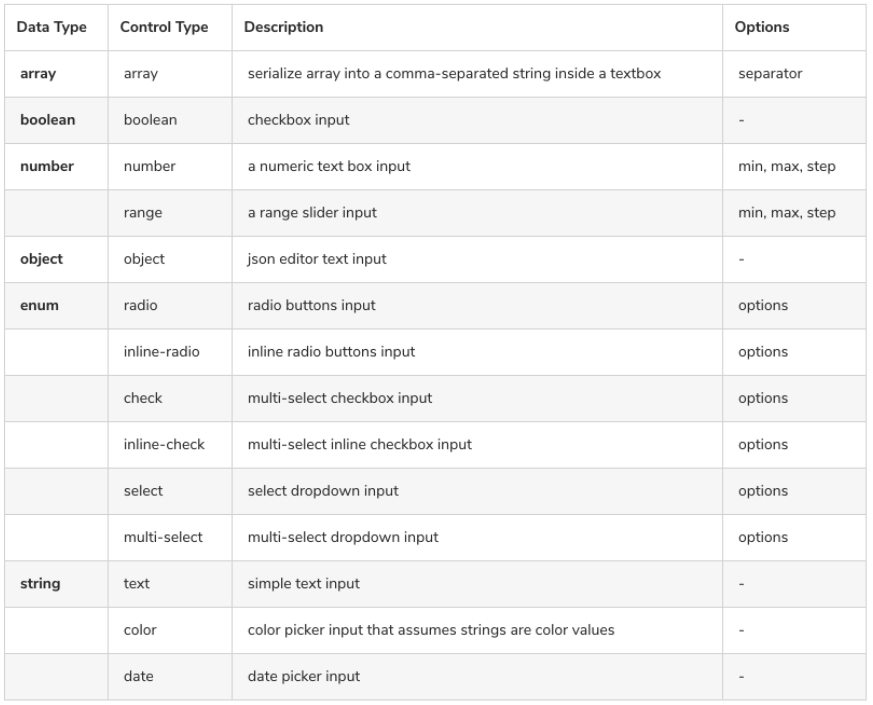
controls는 Meta 태그안에 argTypes에 정의를 해줄 수 있습니다. 그럼 argTypes를 한번 볼까요?
📌 argTypes
argTypes는 Meta 태그안에 정의가 됩니다. 해당 태그로 props들을 자유롭게 넘겨 줄수 있어요.
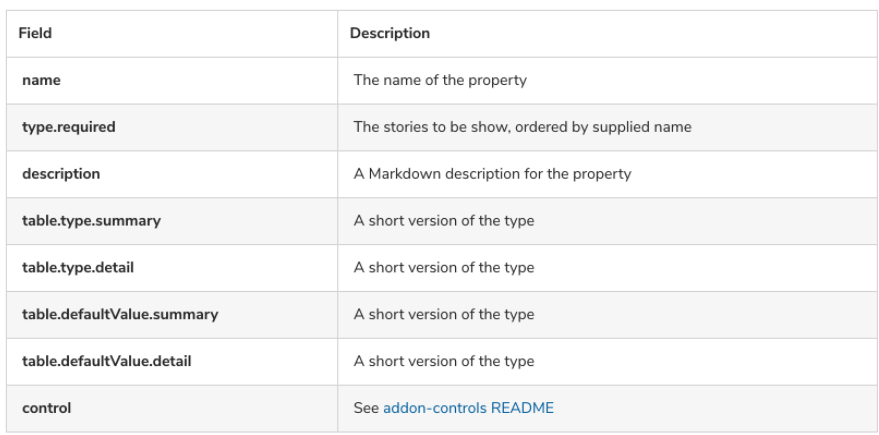
📌 전체적인 코드
import { Meta, Story, Canvas, ArgsTable } from "@storybook/addon-docs/blocks";
import MyButton from "../components/MyButton";
<Meta
title="MyButton2"
argTypes={{
btnType: {
name: "btnType",
type: { name: "string", required: true },
description: "btn type",
control: { type: "select", options: ["blue", "red"] },
defaultValue: "blue",
table: {
defaultValue: {
summary: "blue",
},
type: {
summary: "목록",
detail: "blue | red",
},
},
},
title: {
name: "title",
type: { name: "string" },
description: "title",
control: { type: "text" },
defaultValue: "hello",
},
}}
/>
# MyButton
Custom made Button
export const Template = (args, { argTypes }) => ({
components: { MyButton },
props: Object.keys(argTypes),
methods: {
onClick() {
console.log("HELLO");
},
},
template: ` <div>
<my-button :btn-type="btnType" @click="onClick">{{ title }}</my-button>
</div>
`,
});
### 한번에 모아보기
<Canvas>
<Story name="allColors">
{{
components: { MyButton },
computed: {
allColors() {
return ["blue", "red"];
},
},
template: `
<div>
<div v-for="(color, index) in allColors" :key="index">
<my-button :btn-type="color">HELLO</my-button>
</div>
</div>
`,
}}
</Story>
</Canvas>
<Canvas name="docs_btn">
<Story name="Primary">{Template.bind({})}</Story>
</Canvas>
<ArgsTable story="Primary" />이렇게 변환이 됩니다.
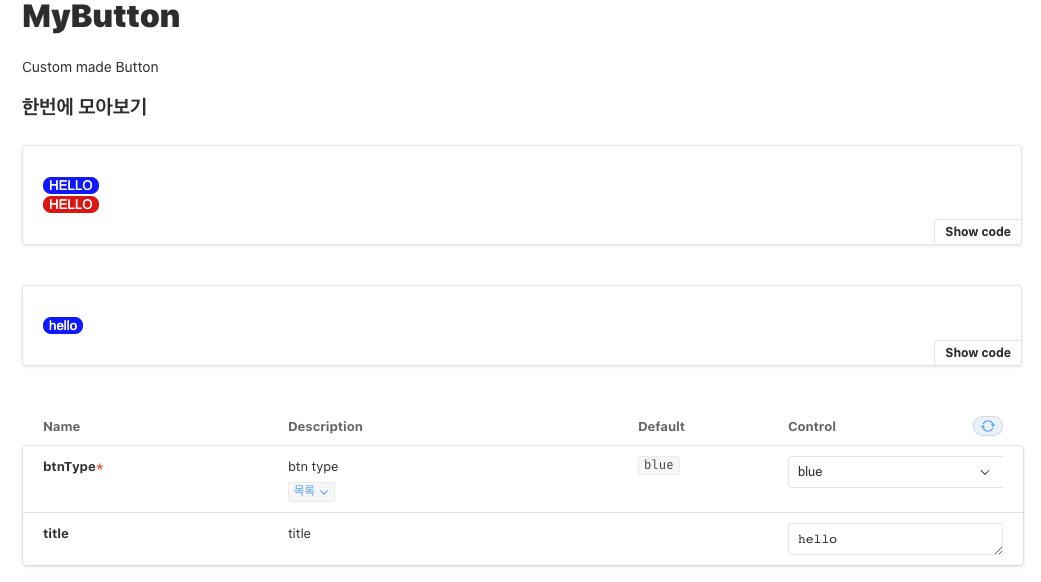
📌 Conclusion
이렇게 storybook을 mdx문서로 한번 변환을 해보았어요. 생각보다 스토리북이 많이 편해지고 간편해진거 같아서 너무 기분이 좋습니다. 그럼 다음 포스팅에서 만나요 안녕!
📌 Reference
'Vue Storybook' 카테고리의 다른 글
| Vue Storybook6 - 초기 설정 편 (0) | 2020.11.29 |
|---|
목차
- Introduction
- 설정
- 기본적인 mdx
- controls
- argTypes
- Advanced argTypes
- 전체적인 코드
- Conclusion
- Reference
📌 Introduction
안녕하세요! 오늘은 storybook을 mdx로 하는 법에 대해서 알아보겠습니다. mdx로 작성하는 이유는 docs를 만들기 위함입니다. 그럼 한번 떠나볼게요~
📌 설정
일단 Docs는 자동적으로 parsing해서 만들어주곤 합니다. 그러나 만들지 않은 것에 대해서 만드는 부분이 조금 그래서 저는 설정을 꺼주려고 합니다.
// preview.js
import { addParameters } from "@storybook/vue";
addParameters({ docs: { page: null } });📌 기본적인 mdx
story를 만드는것과 크게 다른점은 없지만 형식을 조금 가져와야합니다.
import { Meta, Story, Canvas, ArgsTable } from "@storybook/addon-docs/blocks";크게 사용하는 부분들은 Meta, Story, Canvas, ArgsTable정도 입니다.
- Meta는 기존 argTypes나 name 같은 것들을 정의할 수 있어요.
- Story에는 하나의 story가 들어갑니다.
- Canvas는 Story를 감싸주는 요소로 좀더 보기 쉽고 code를 보여줍니다.
- ArgsTable은 props에 대한 정의들을 보여줄 수 있어요.
또한 mdx 파일이기 때문에 md문법을 다 쓸수 있습니다. 또한 자바스크립트 문법도 사용이 가능해요. 그래서 이전 story를 만들때 template을 만들어 주던 것처럼 똑같이 이렇게 template을 만들어줄 수 있습니다.
export const Template = (args, { argTypes }) => ({
components: { MyButton },
props: Object.keys(argTypes),
methods: {
onClick() {
console.log("HELLO");
},
},
template: ` <div>
<my-button :btn-type="btnType" @click="onClick">{{ title }}</my-button>
</div>
`,
});📌 controls
controls는 마치 addons같은 기능을 합니다. 사용자가 수동으로 값을 변경을 할 수 있어요.
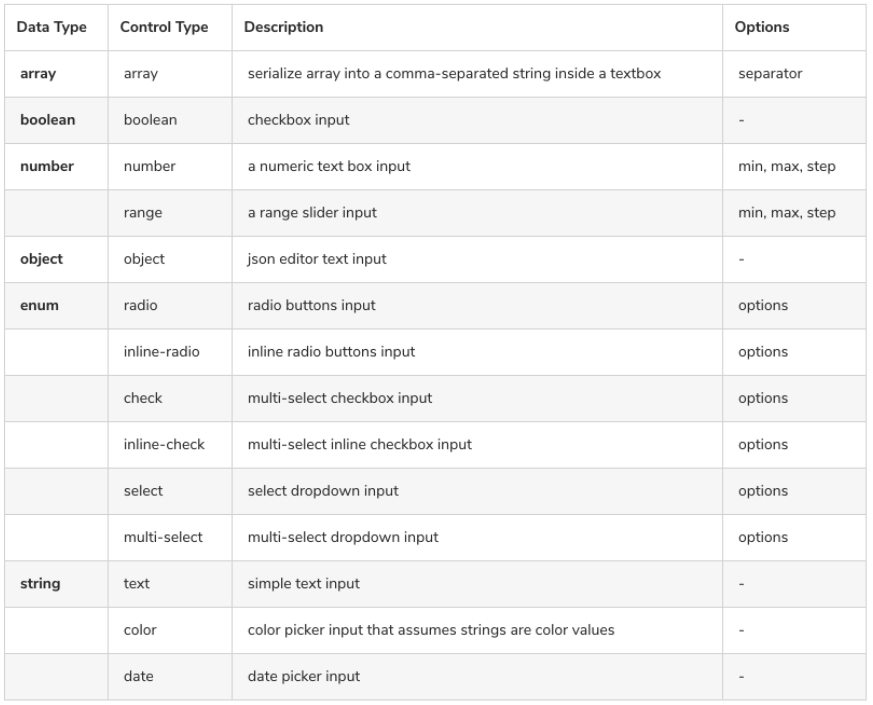
controls는 Meta 태그안에 argTypes에 정의를 해줄 수 있습니다. 그럼 argTypes를 한번 볼까요?
📌 argTypes
argTypes는 Meta 태그안에 정의가 됩니다. 해당 태그로 props들을 자유롭게 넘겨 줄수 있어요.
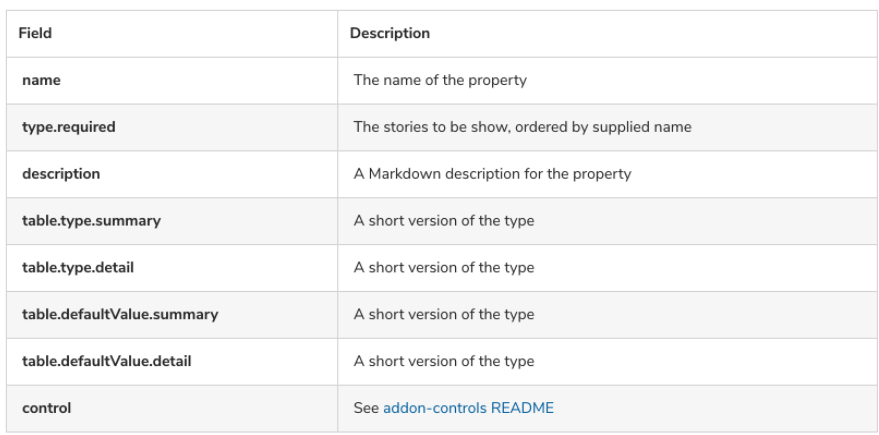
📌 전체적인 코드
import { Meta, Story, Canvas, ArgsTable } from "@storybook/addon-docs/blocks";
import MyButton from "../components/MyButton";
<Meta
title="MyButton2"
argTypes={{
btnType: {
name: "btnType",
type: { name: "string", required: true },
description: "btn type",
control: { type: "select", options: ["blue", "red"] },
defaultValue: "blue",
table: {
defaultValue: {
summary: "blue",
},
type: {
summary: "목록",
detail: "blue | red",
},
},
},
title: {
name: "title",
type: { name: "string" },
description: "title",
control: { type: "text" },
defaultValue: "hello",
},
}}
/>
# MyButton
Custom made Button
export const Template = (args, { argTypes }) => ({
components: { MyButton },
props: Object.keys(argTypes),
methods: {
onClick() {
console.log("HELLO");
},
},
template: ` <div>
<my-button :btn-type="btnType" @click="onClick">{{ title }}</my-button>
</div>
`,
});
### 한번에 모아보기
<Canvas>
<Story name="allColors">
{{
components: { MyButton },
computed: {
allColors() {
return ["blue", "red"];
},
},
template: `
<div>
<div v-for="(color, index) in allColors" :key="index">
<my-button :btn-type="color">HELLO</my-button>
</div>
</div>
`,
}}
</Story>
</Canvas>
<Canvas name="docs_btn">
<Story name="Primary">{Template.bind({})}</Story>
</Canvas>
<ArgsTable story="Primary" />이렇게 변환이 됩니다.
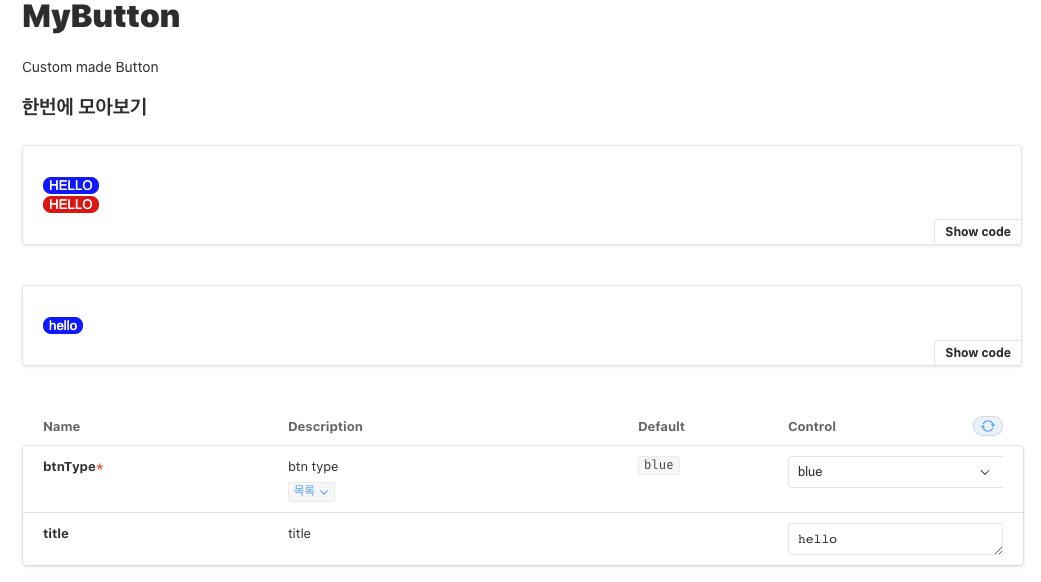
📌 Conclusion
이렇게 storybook을 mdx문서로 한번 변환을 해보았어요. 생각보다 스토리북이 많이 편해지고 간편해진거 같아서 너무 기분이 좋습니다. 그럼 다음 포스팅에서 만나요 안녕!
📌 Reference
'Vue Storybook' 카테고리의 다른 글
| Vue Storybook6 - 초기 설정 편 (0) | 2020.11.29 |
|---|
